In the gallery details page, go to the Images section. There are two types of images listing. You can click one of the icons on the right to switch the listing type.
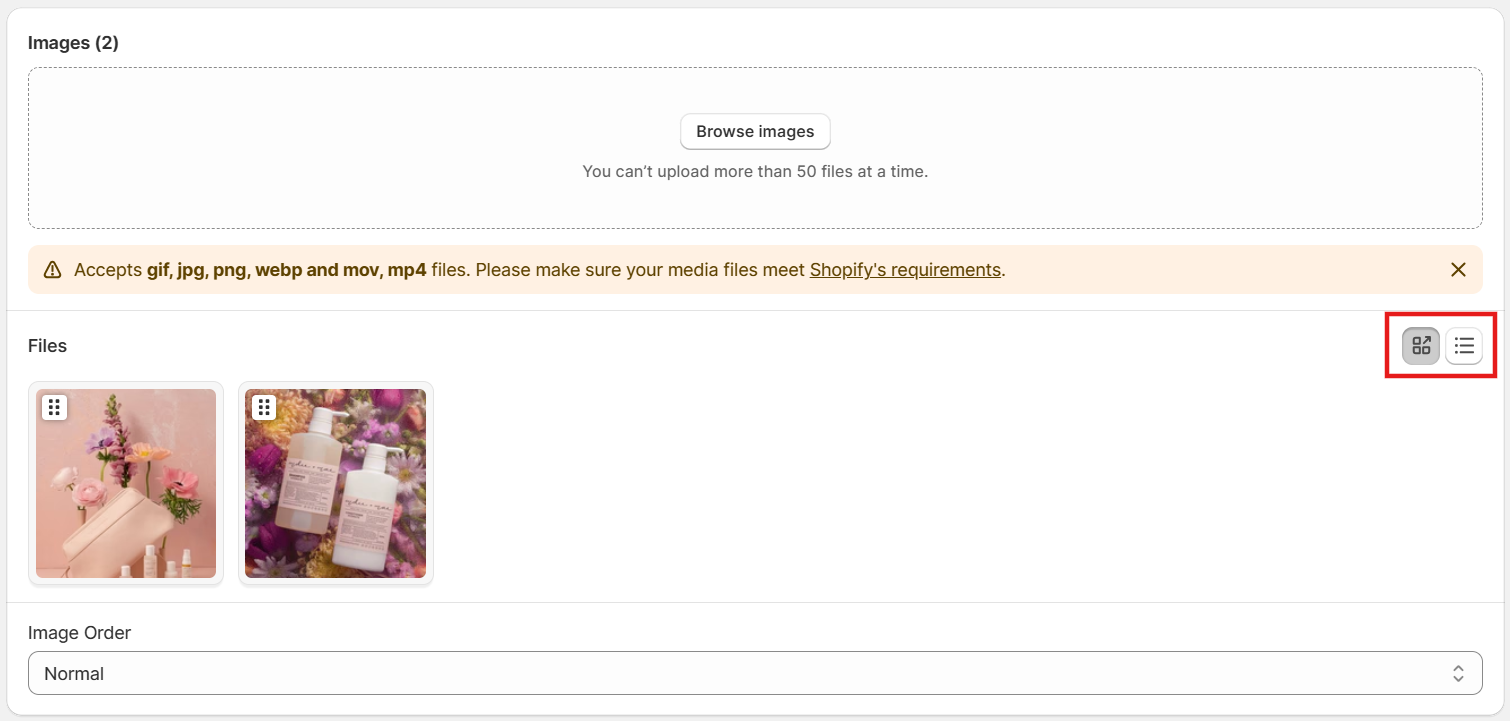
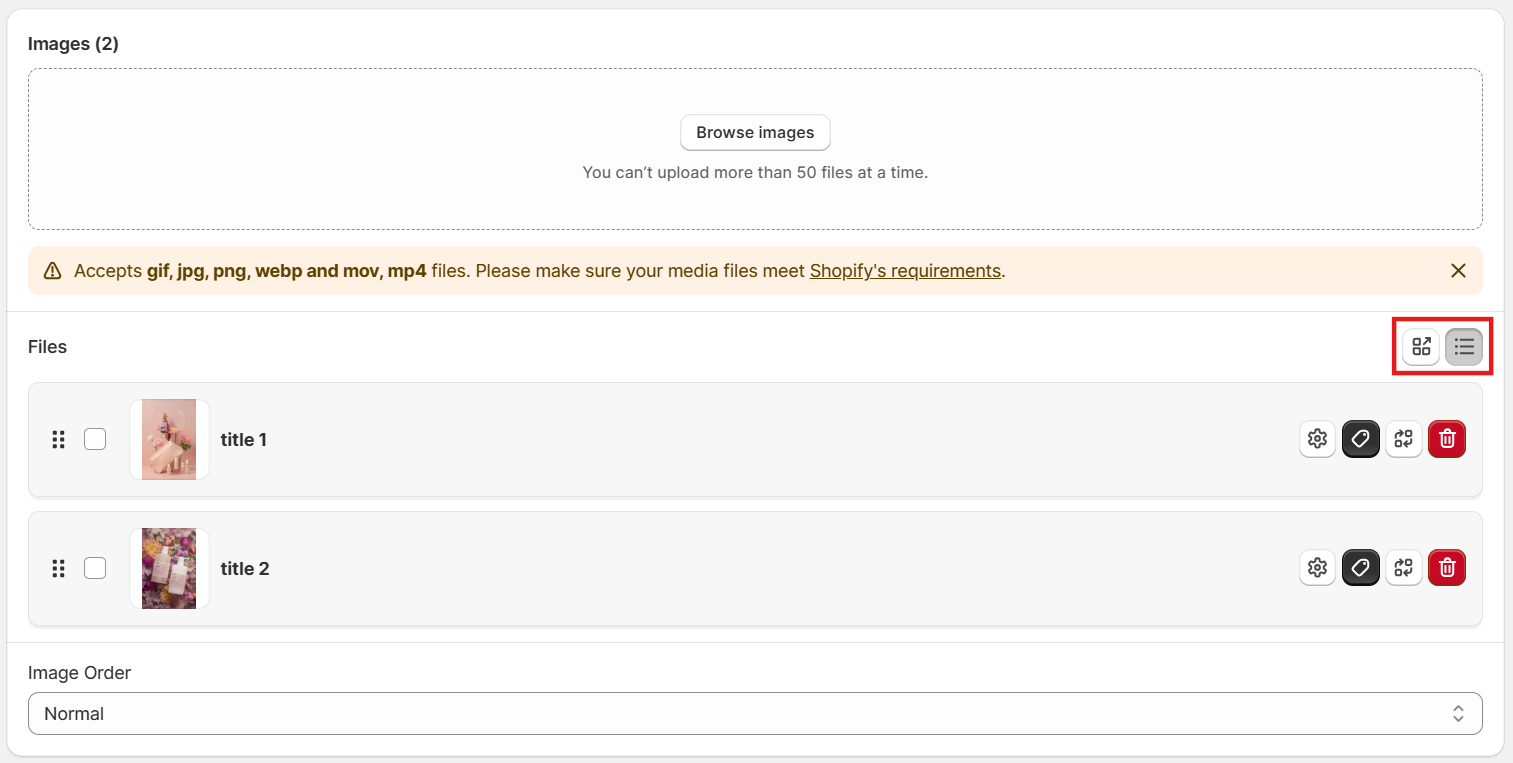
With the first listing type, to open the Hotspot Manager section of an image, please hover mouse over that image, then click on the hotspot icon:
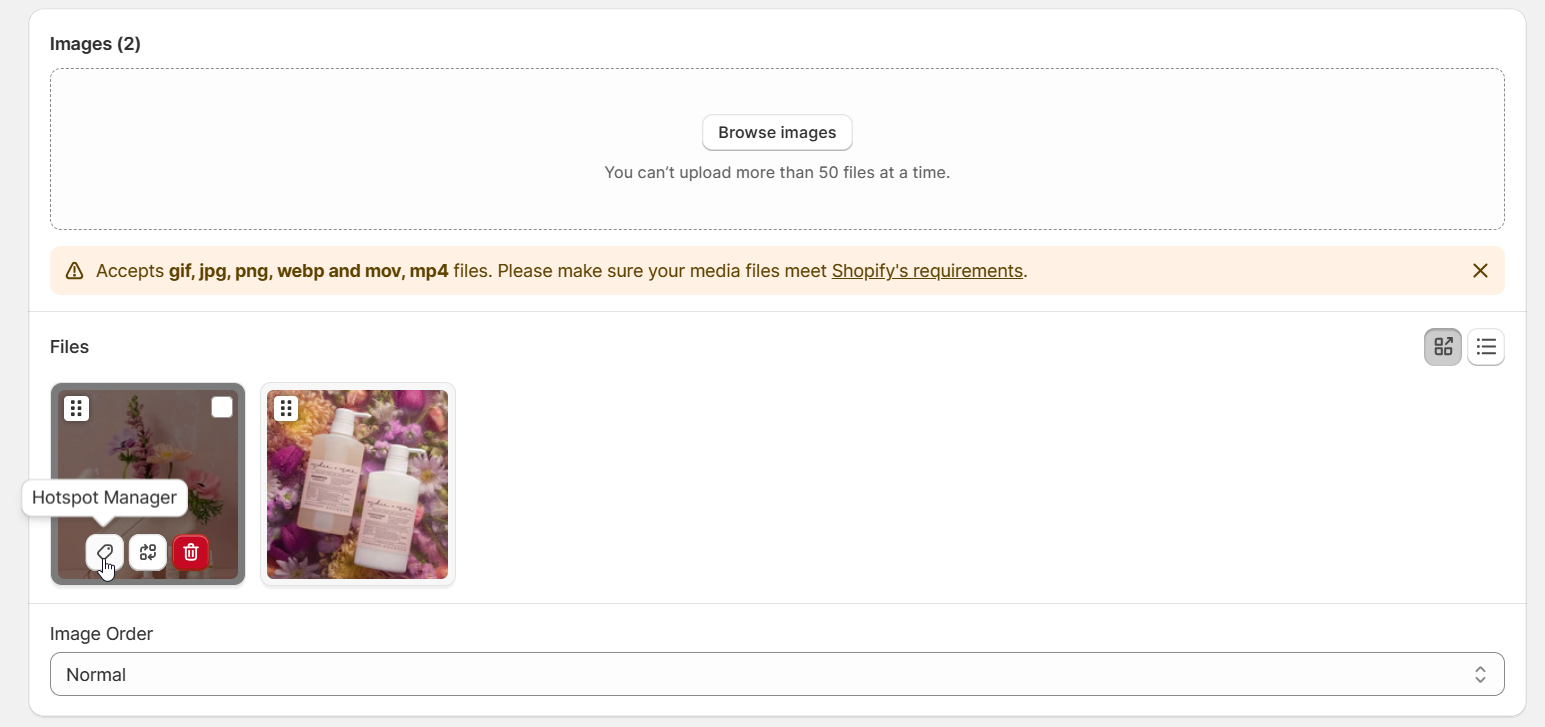
Or you can click directly on the image, then click the tab Hotspot Manager:
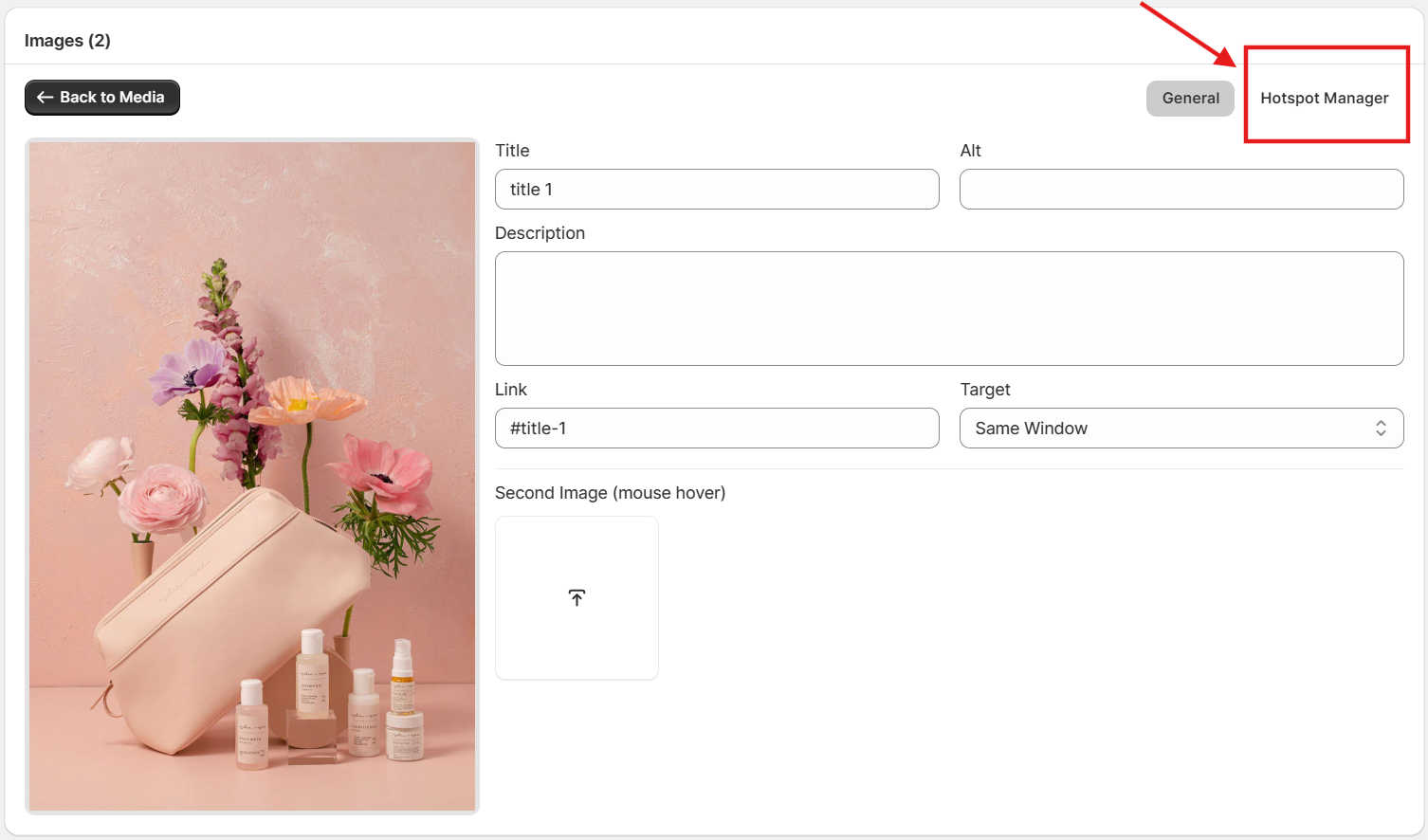
With the second listing type, to open the Hotspot Manager section of an image, please click on the hotspot icon on the right side of that image.
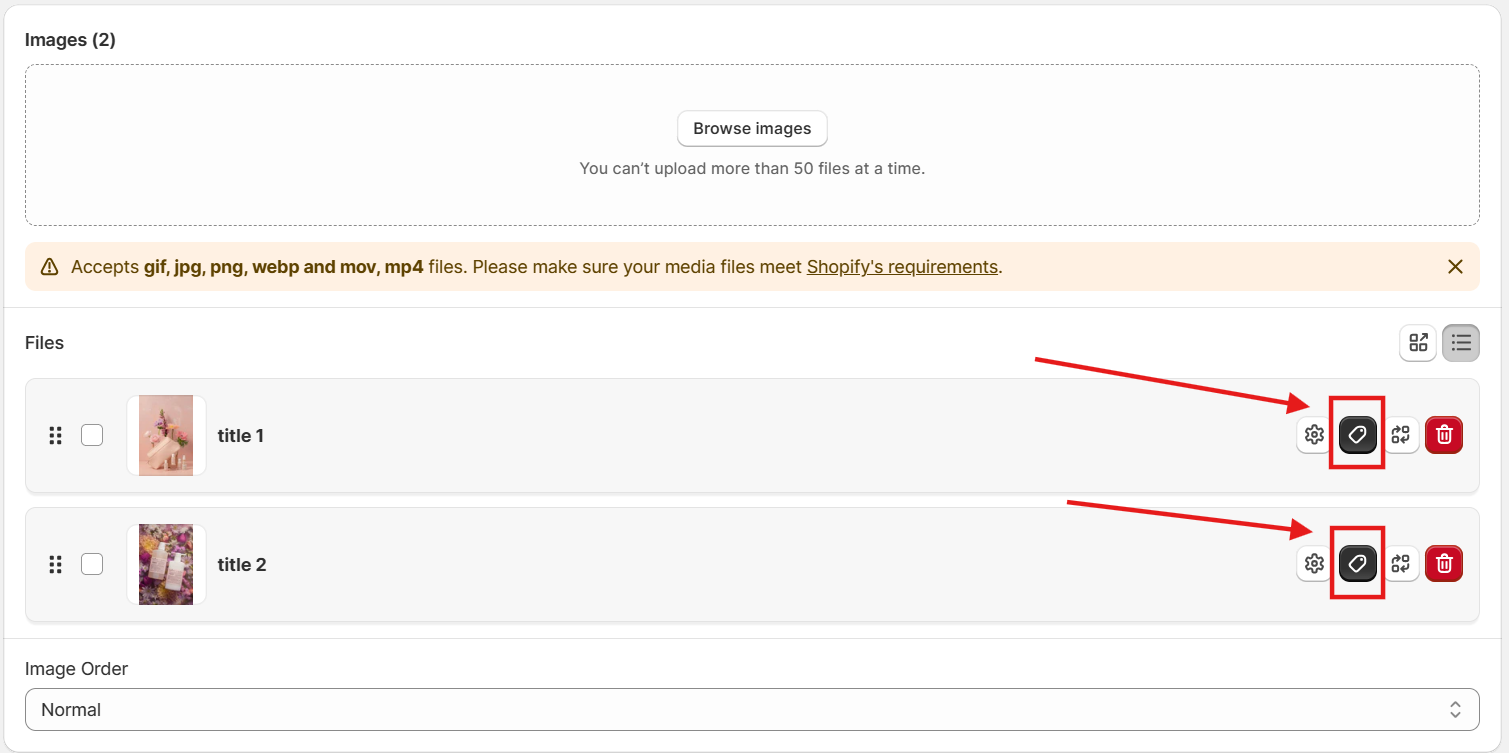
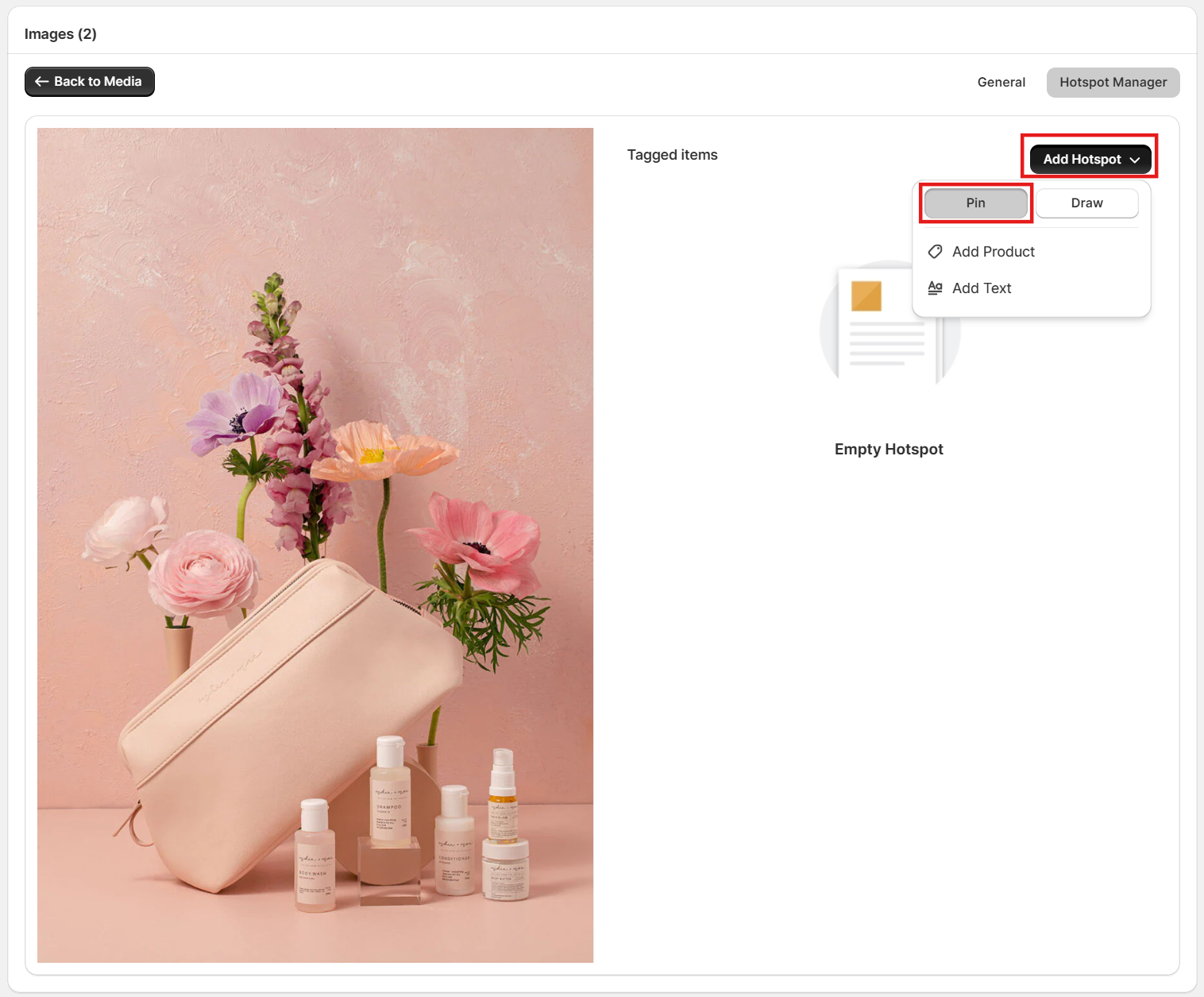
In Hotspot Manager, click Add Hotspot, then click Pin, here you can choose to add a product or add text.
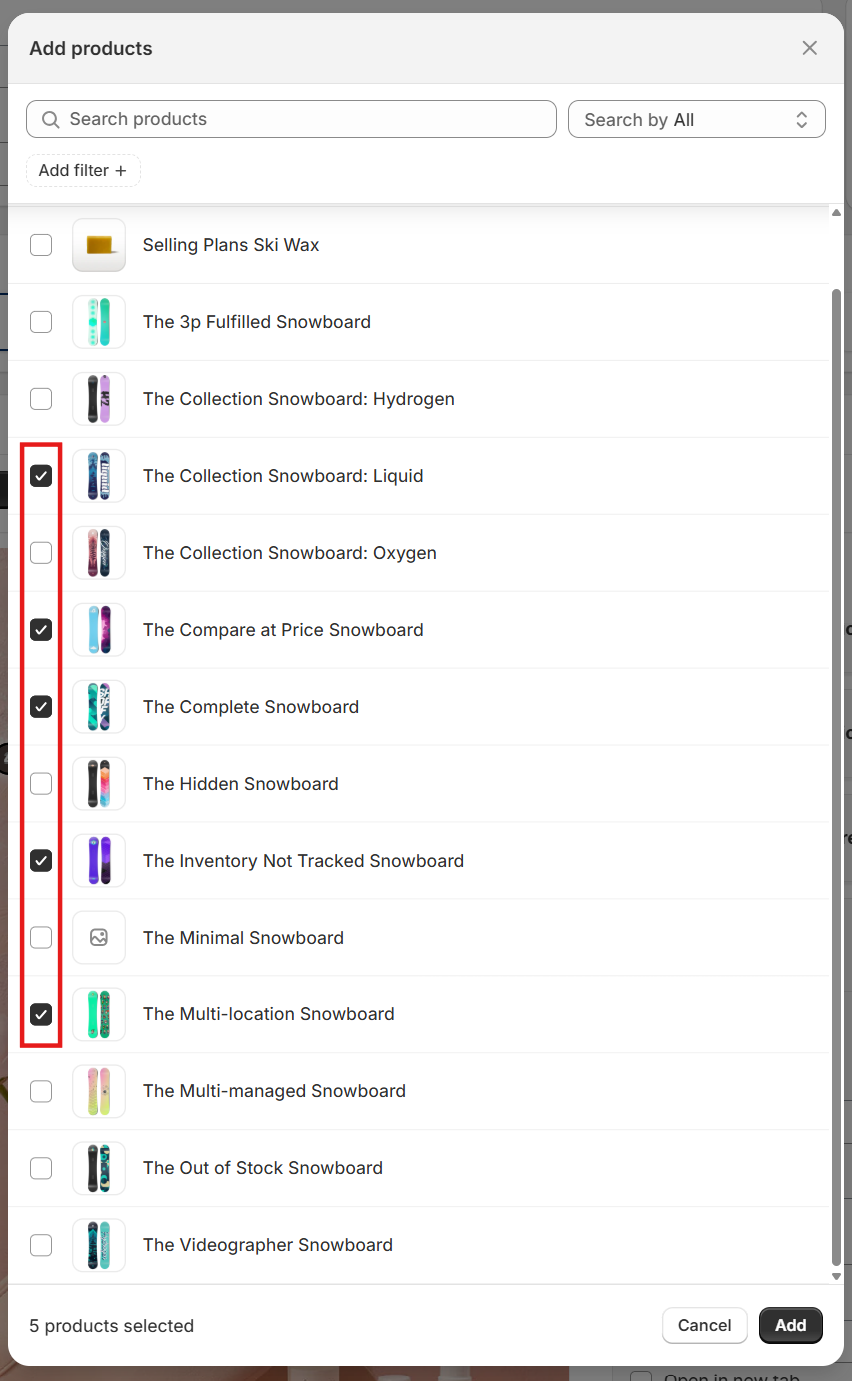
To add multiple products one time, please tick the products you want and click the Add button.
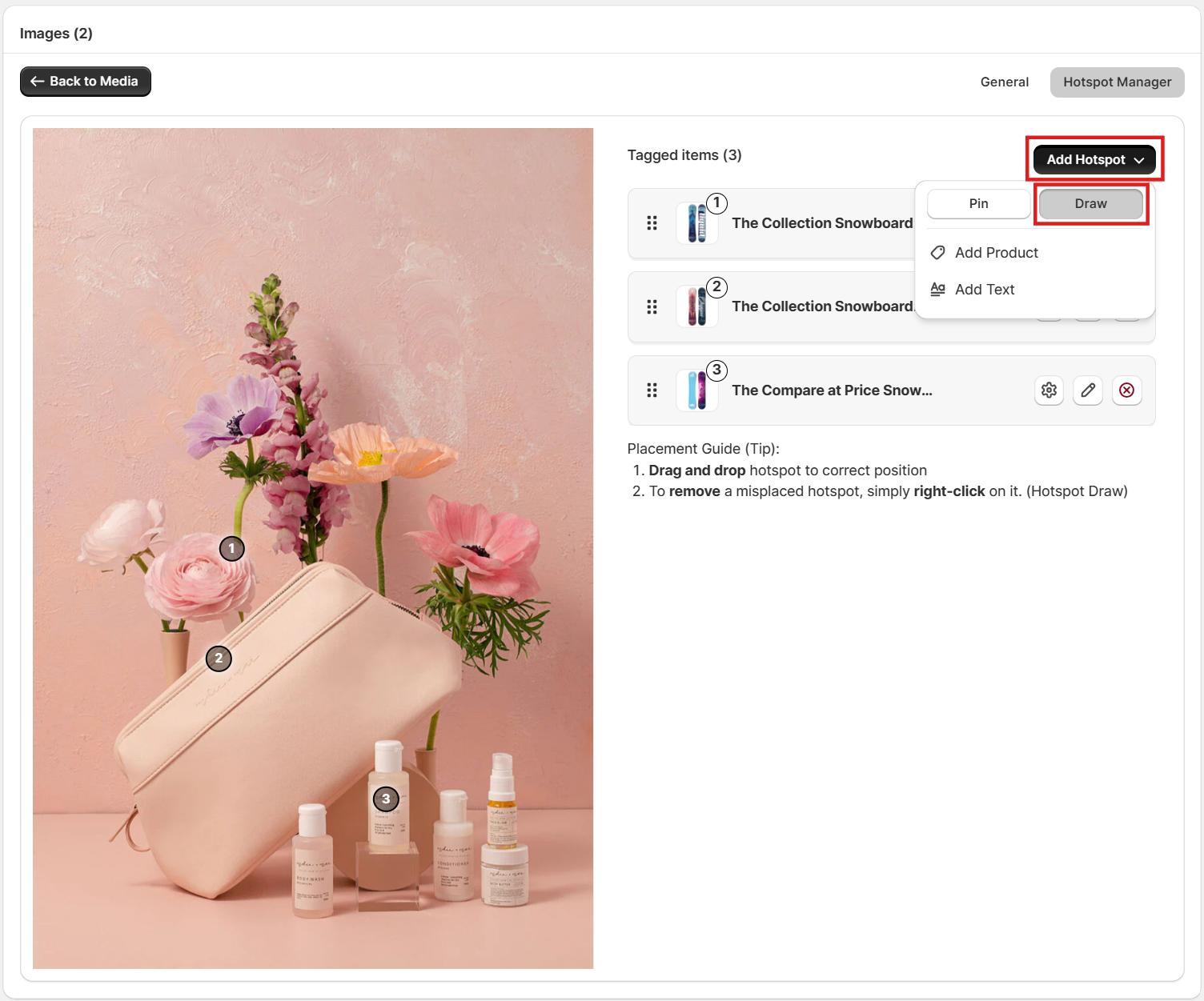
In Hotspot Manager, click Add Hotspot, then click Draw, here you can choose to add a product or add text.
Draw hotspot allows you to create a complicated shape hotspot:
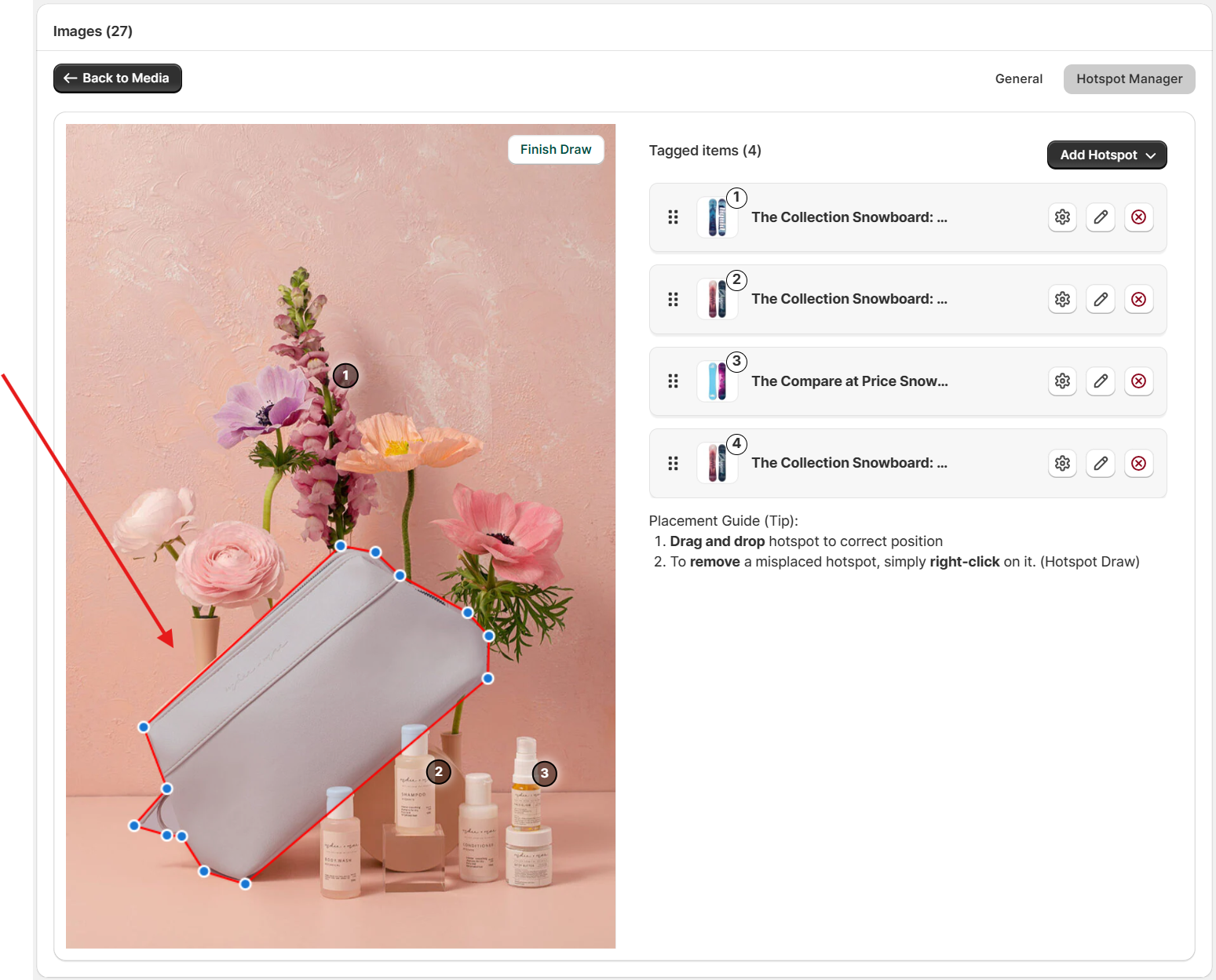
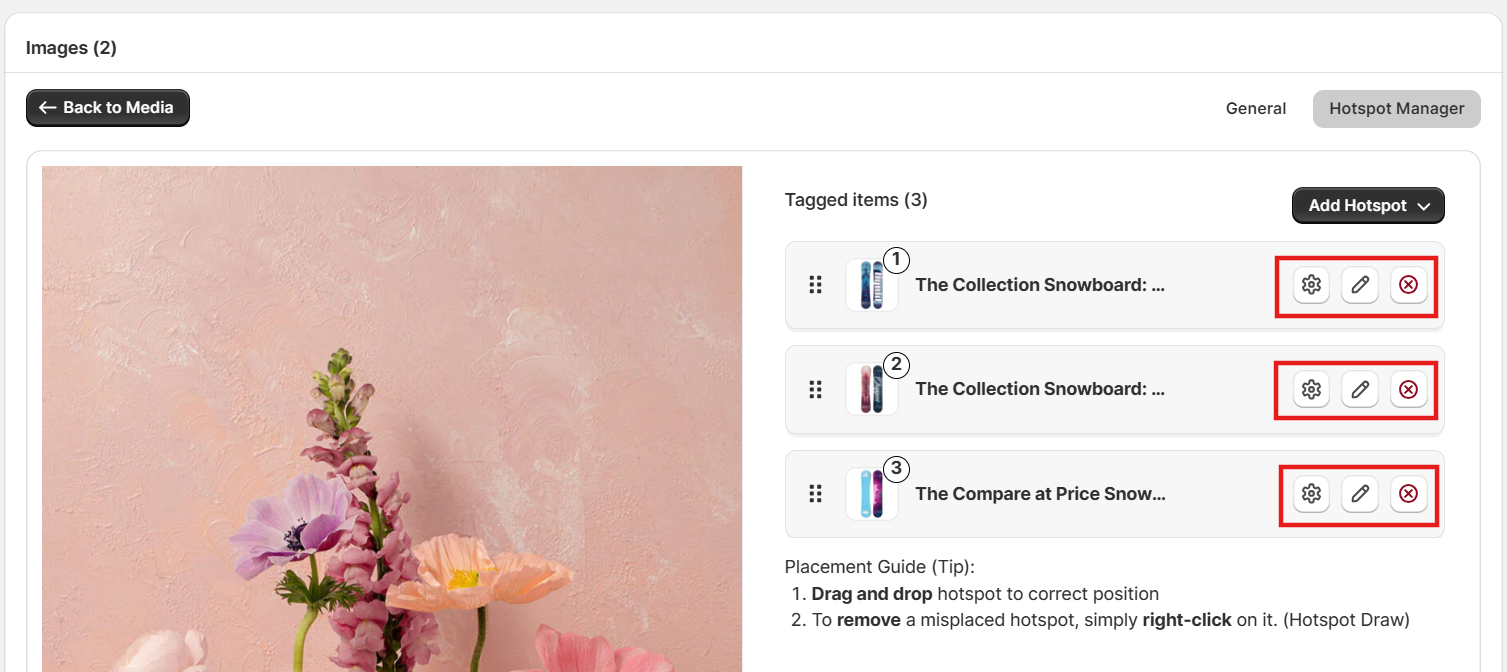
To delete a hotspot, please click on the red icon on the right side of that hotspot. To make change for a hotspot, please click on the other icons.