Please follow these steps to add Lookfy into a PageFly page
Install both apps from the Shopify App Store.
Open the PageFly Page editor, click on the Third-party elements icon on the left sidebar.
Then you will see an icon at the top-right conner of the left pane. It is the Third-party integrations icon. Please click on it.
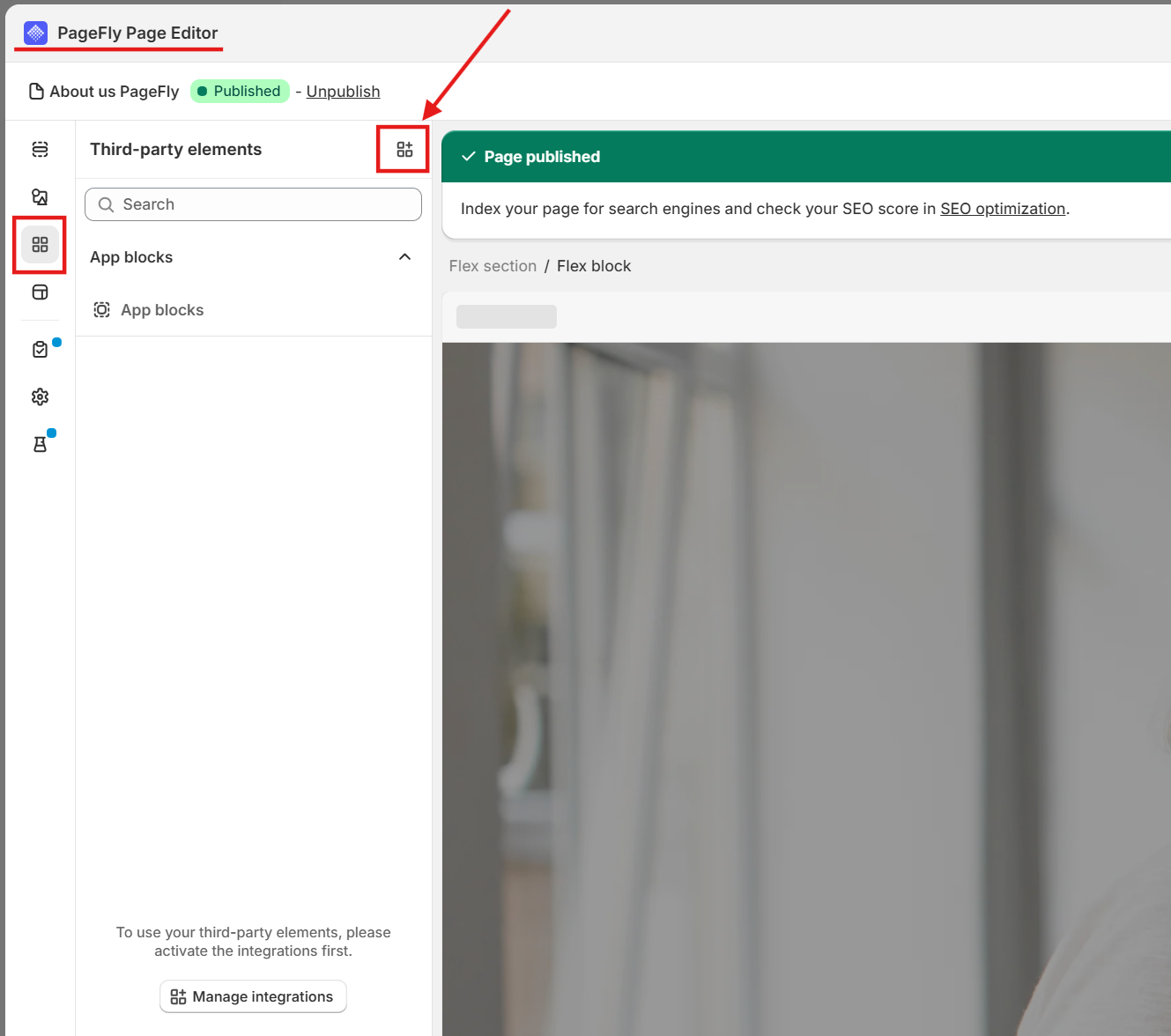
Now you are in the Third-party integrations settings section.
In the search box, please input “Lookfy”. KiteApps ‑ Lookfy Gallery will appear. Please click the Active button to be possible to use it as an element in PageFly.
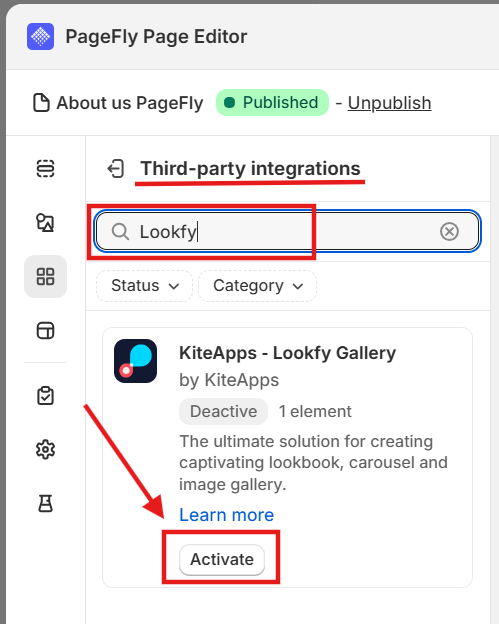
Then click on the go back icon or the Third-party elements icon to back to Third-party elements section.
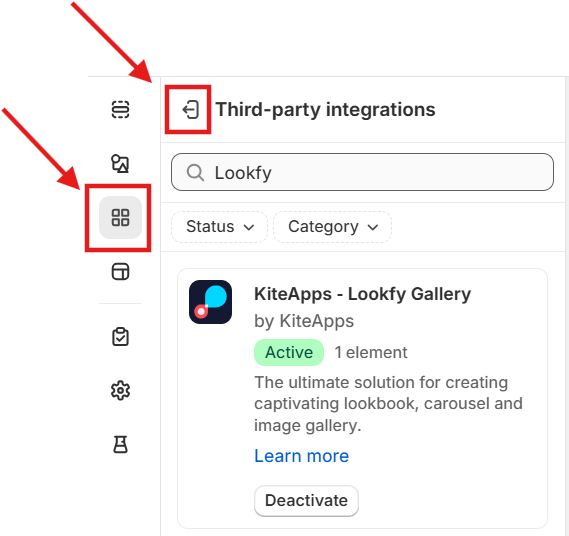
Now in the Third-party elements section, KiteApps ‑ Lookfy Gallery will appear.
Click on it then the Gallery element will appear.
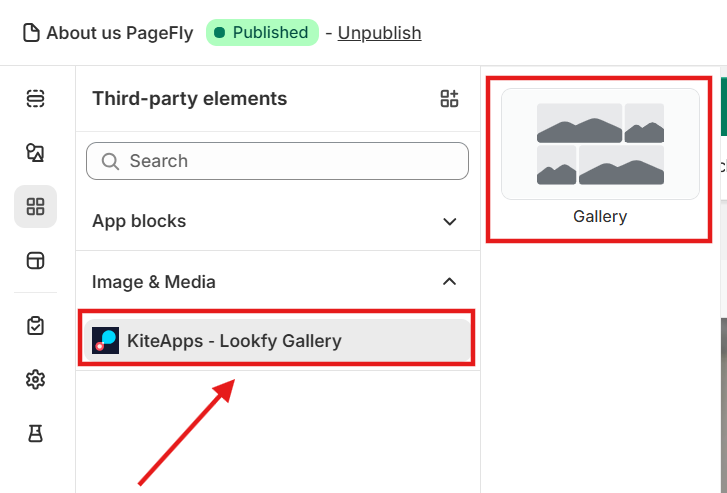
Add a new section in your page so you can put Lookfy gallery into. Or you can add it into an existing section.
Drag & drop the Gallery element directly into your page layout and customize as needed.
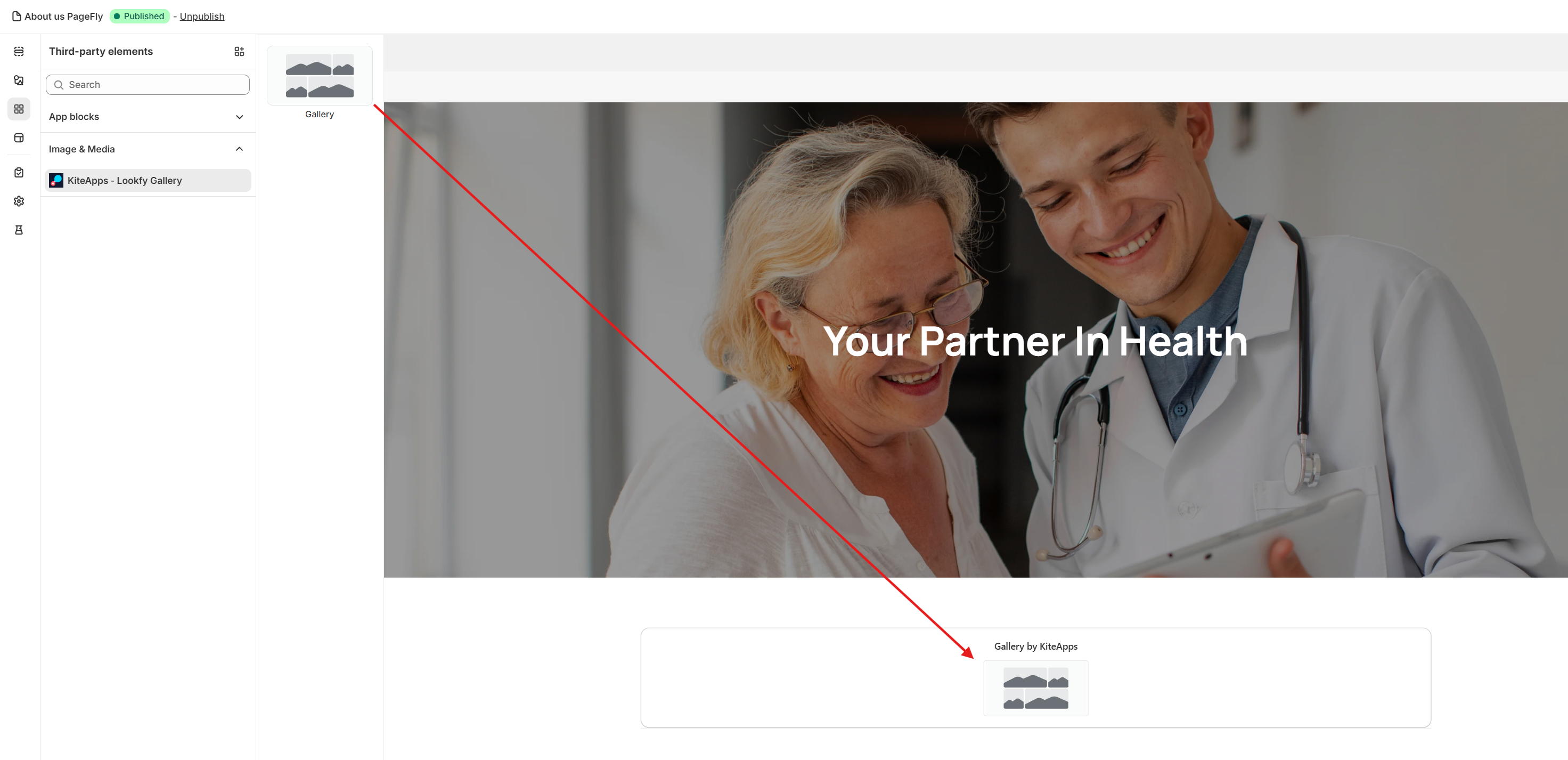
In the Gallery’s settings panel on the right side of the page editor, click the General tab, and copy the Lookfy gallery’s embed code to paste into the Shortcode box.
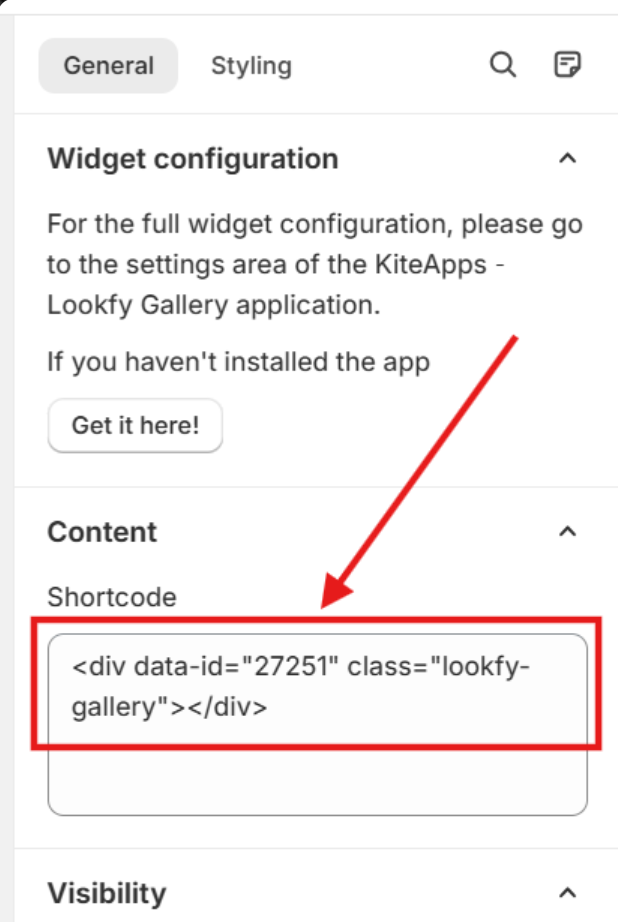
Save, preview and publish to enjoy a seamless, beautiful shopping experience that blends the dynamic galleries with the flexible page design.