Please follow these steps to add Lookfy into a Foxify page
Install both apps from the Shopify App Store.
In the left menu, Sales channels → Online Store → Themes → click Customize button in the current theme.
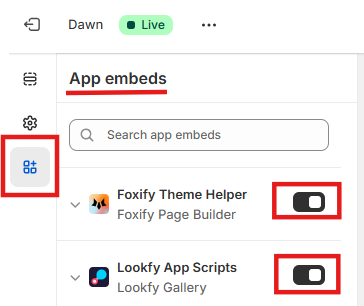
In the left sidebar, click on the app embeds icon. In App embeds, click the toggle button on the right to activate Foxify Theme Helper and Lookfy App Scripts.
In the left menu, Foxify Page Builder → Pages manager, then click to open a Foxify page that you want to add Lookfy gallery into.
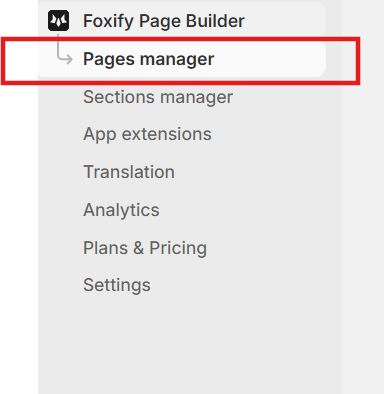
Click the Manage apps icon on the left, a block of Lookfy will appear, please click on it.
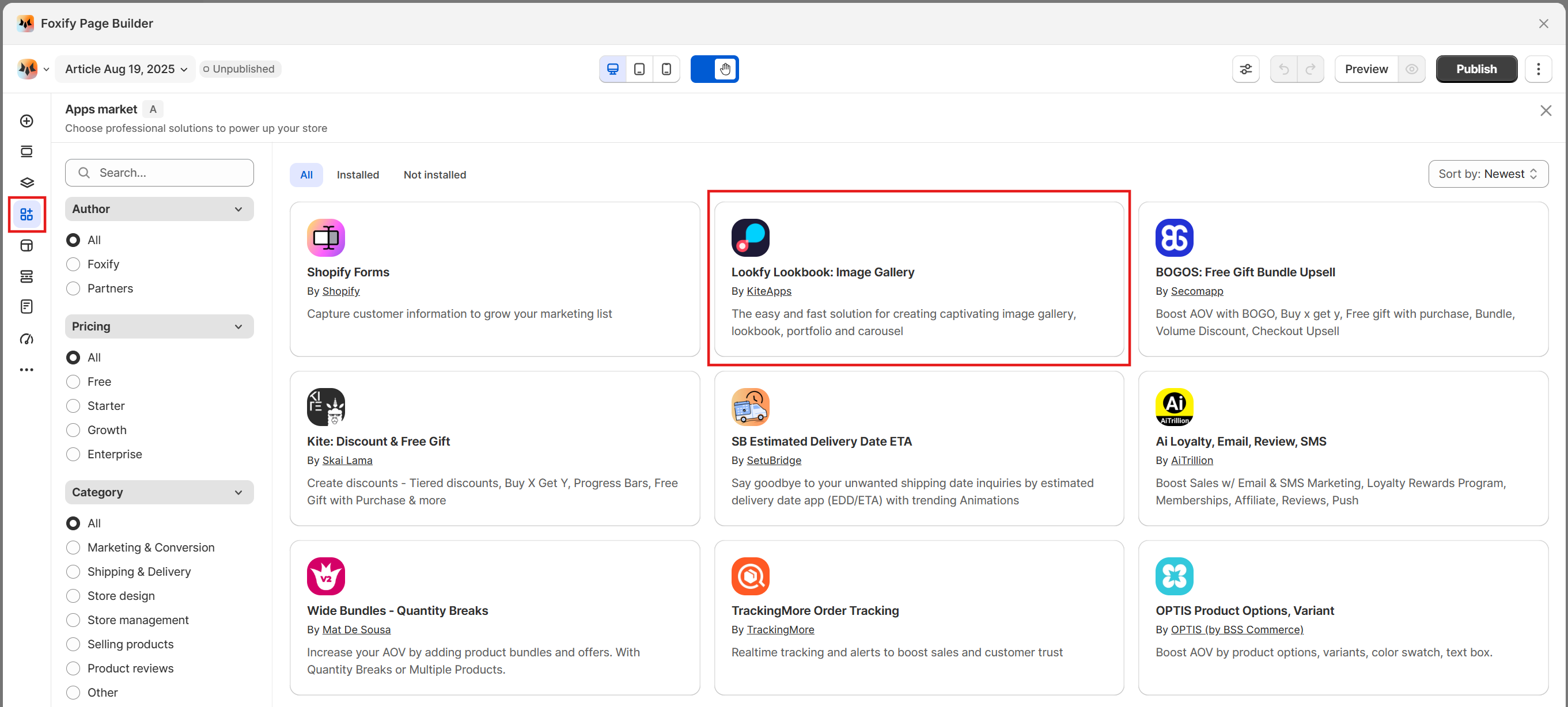
A pop up will appear, please click on the Install extension button to make Lookfy element available.
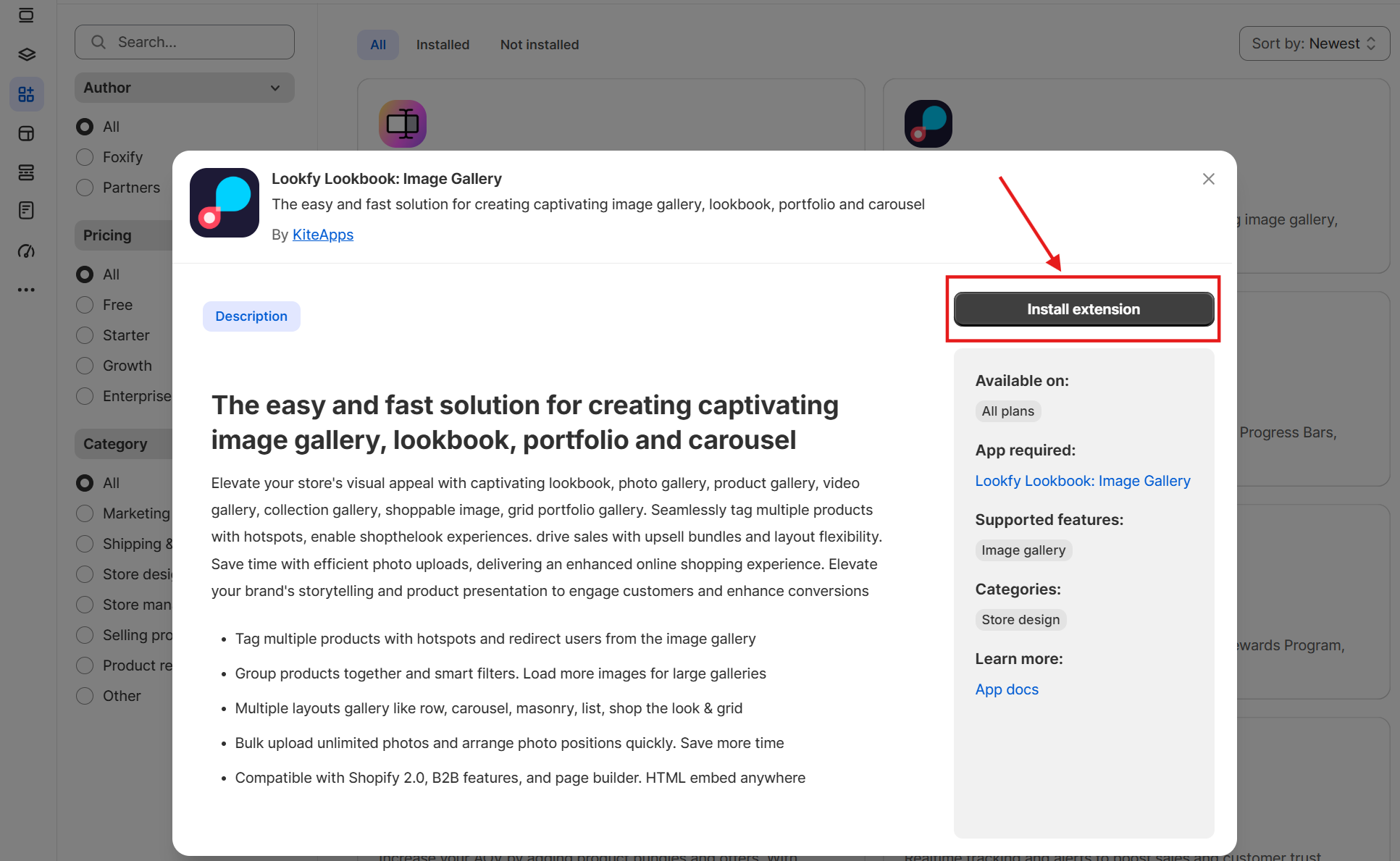
Back to your Foxify editor to add a new section that will contain the Lookfy element.
Click on the Add elements icon on the left, then click App blocks, now you will see Lookfy in the INSTALLED APPS, and the Gallery element (Lookfy element).
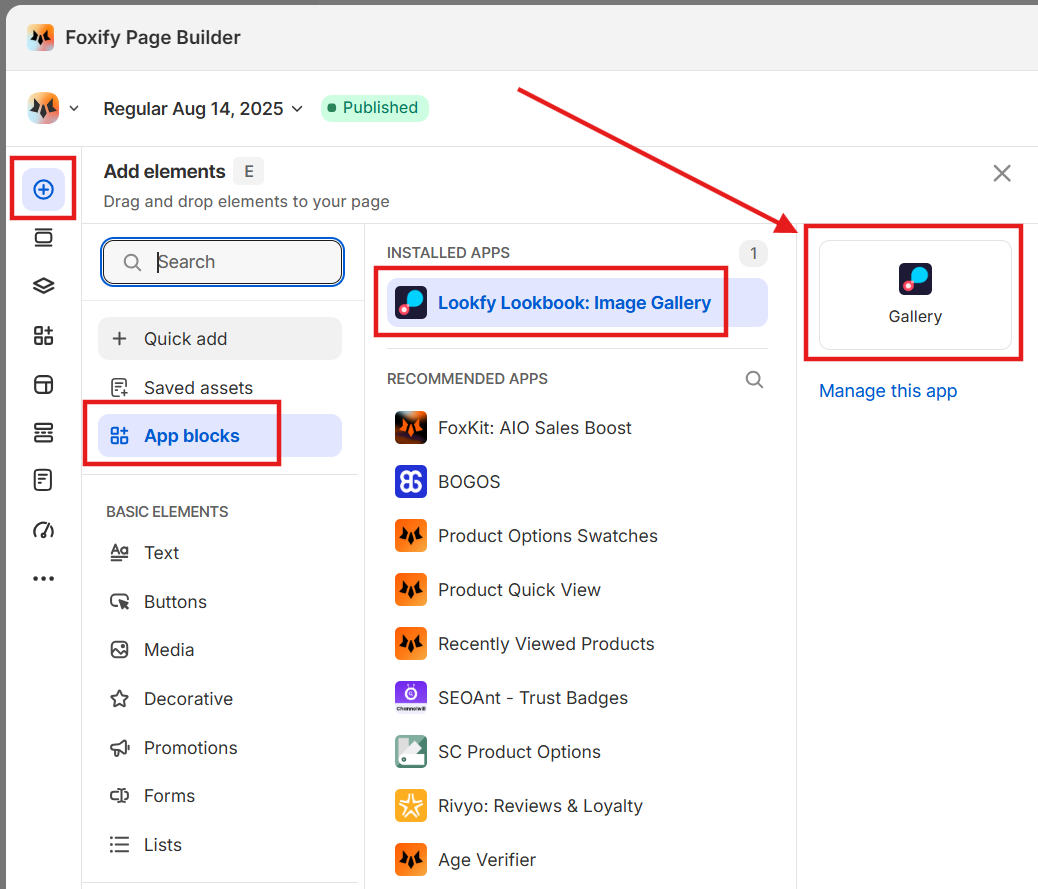
Drag and drop the Gallery element into the new section that you create before.
In the Lookfy Gallery’s settings panel on the right side of the page editor, click the General tab, and copy the Lookfy gallery’s ID to paste into the Widget ID field.
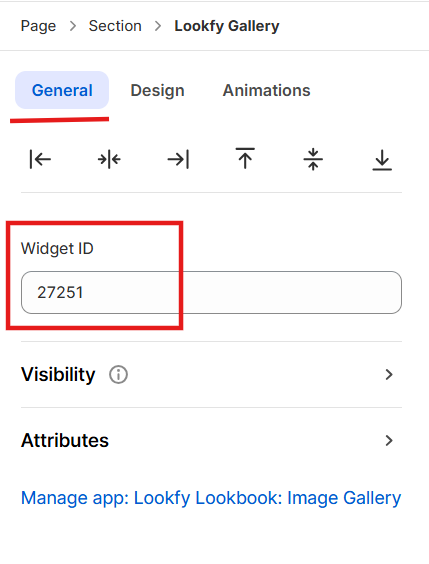
Save, preview and publish to enjoy a seamless, beautiful shopping experience that blends the dynamic galleries with the flexible page design.