This is an overview page. Here you can edit, clone, delete, or publish a gallery.
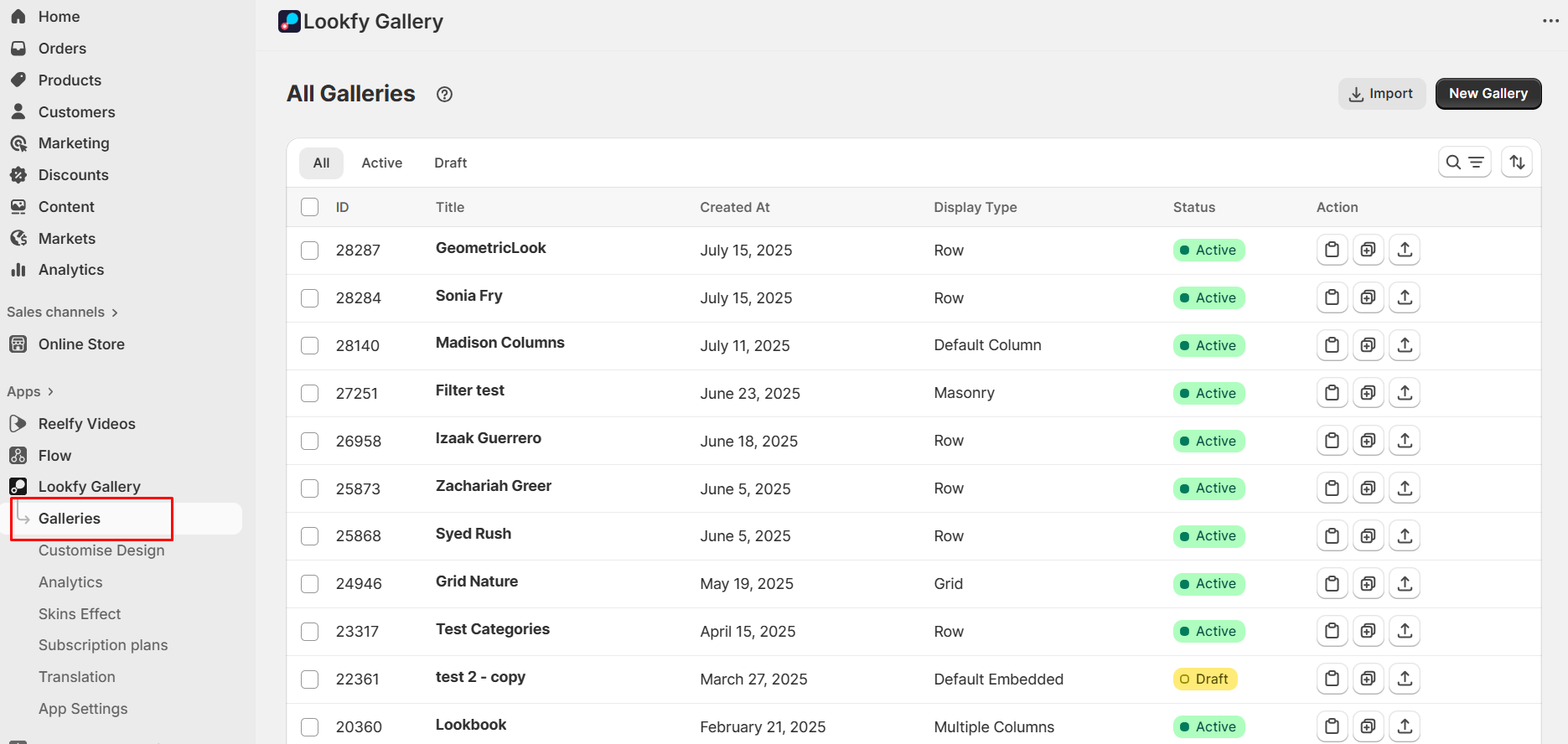
Log in to your Shopify account.
Navigate to Apps, click Lookfy Gallery
Click Galleries
From gallery list page, click New Gallery
Select gallery type
Select the template
Name your gallery
Press Save
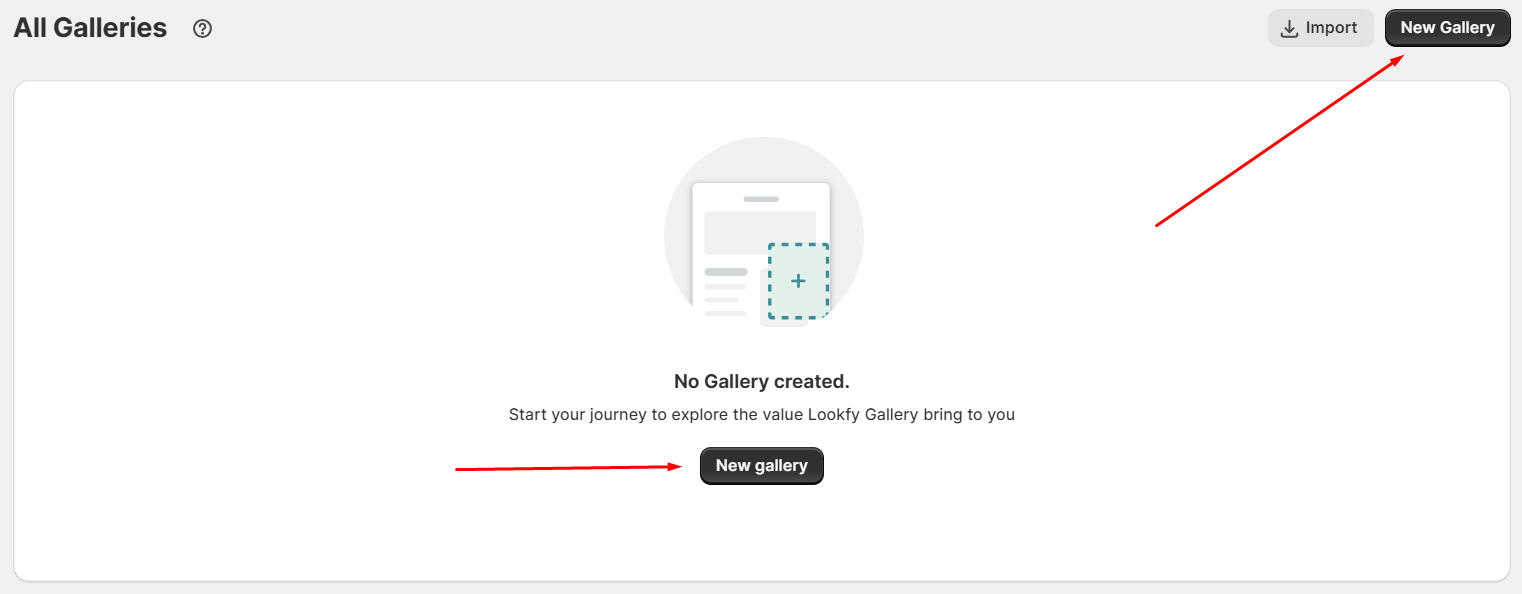
Now you need to add images to your gallery. Bulk upload unlimited photos and arrange photo positions quickly. Save more time.
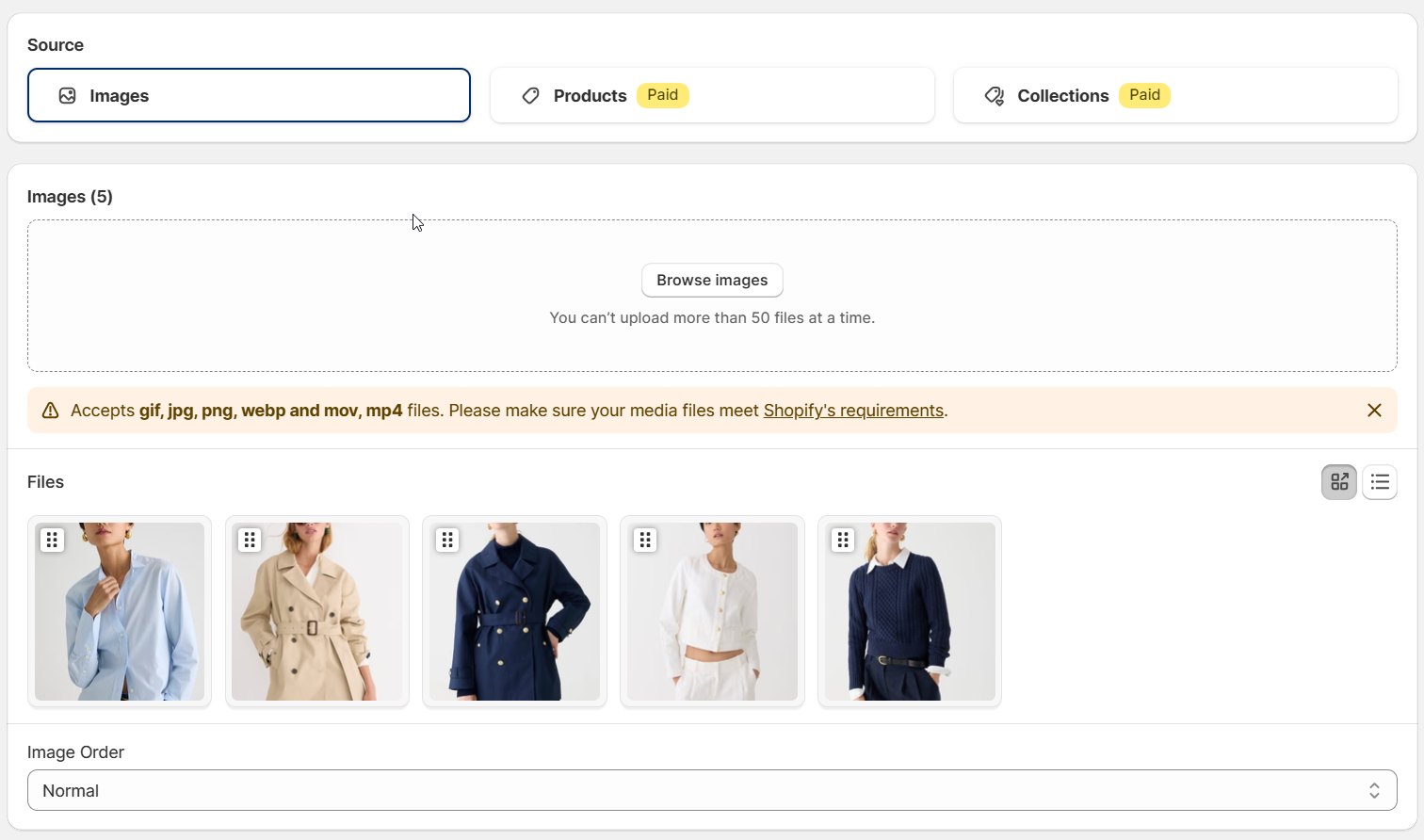
File requirements
File Requirements for Lookfy: Supported Image and Video Specifications
Gallery type (gallery layout)
Multiple layouts: Row, Masonry, List, Carousel, Grid for the gallery that has Gallery type.
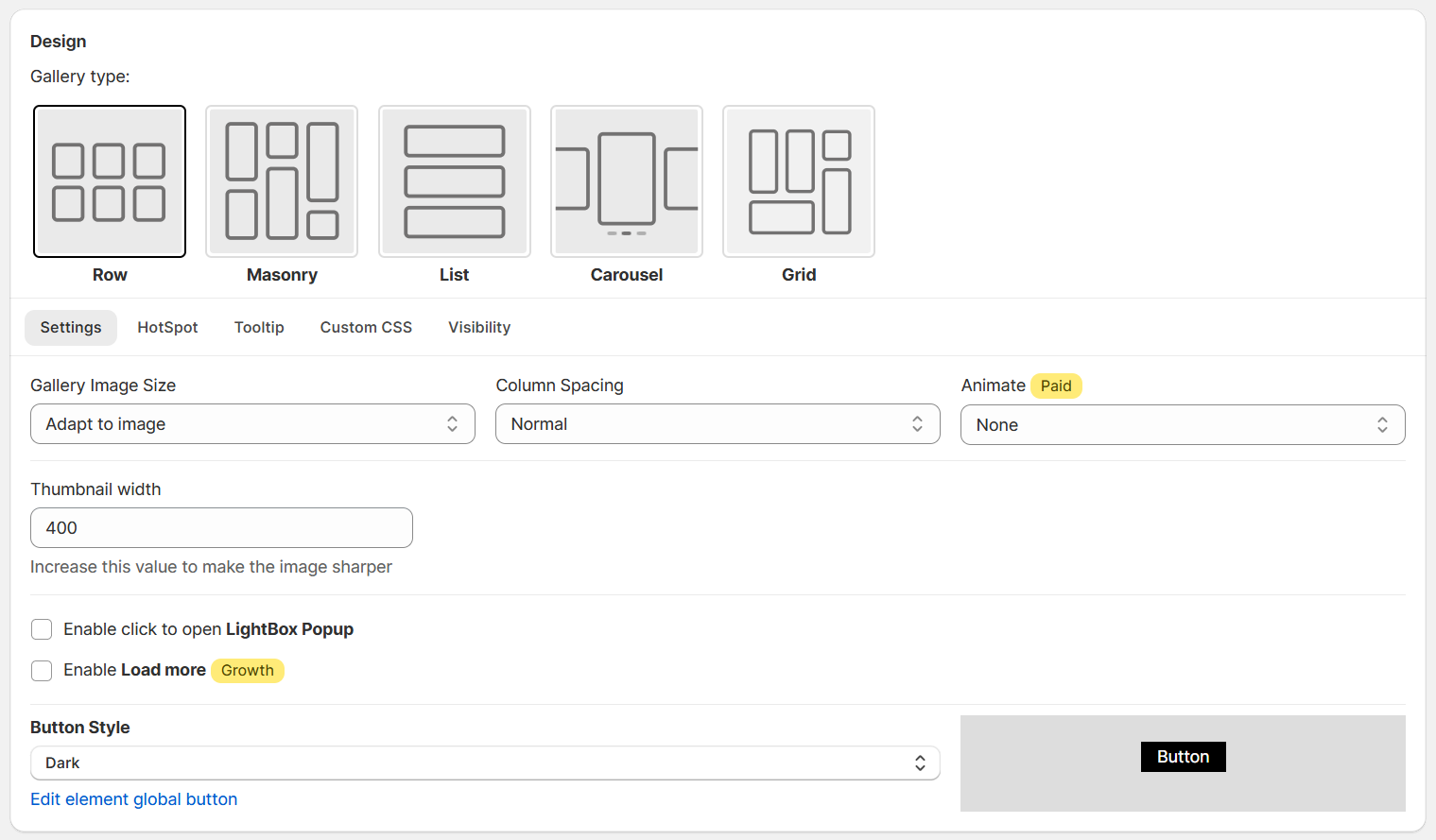
Row: a regular set of equal rows and columns grid of images that displays every image as a square
Masonry: placing elements in optimal position based on available vertical space, sort of like a mason fitting stones in a wall
List: Items are displayed vertically, one after another
Carousel: Put image in carousel type
Grid: Offers a grid-based layout system, with rows and columns.
For the gallery that has Shop The Look type, we have the layouts: Default Embedded, Default Column, Multiple Columns, Column carousel.
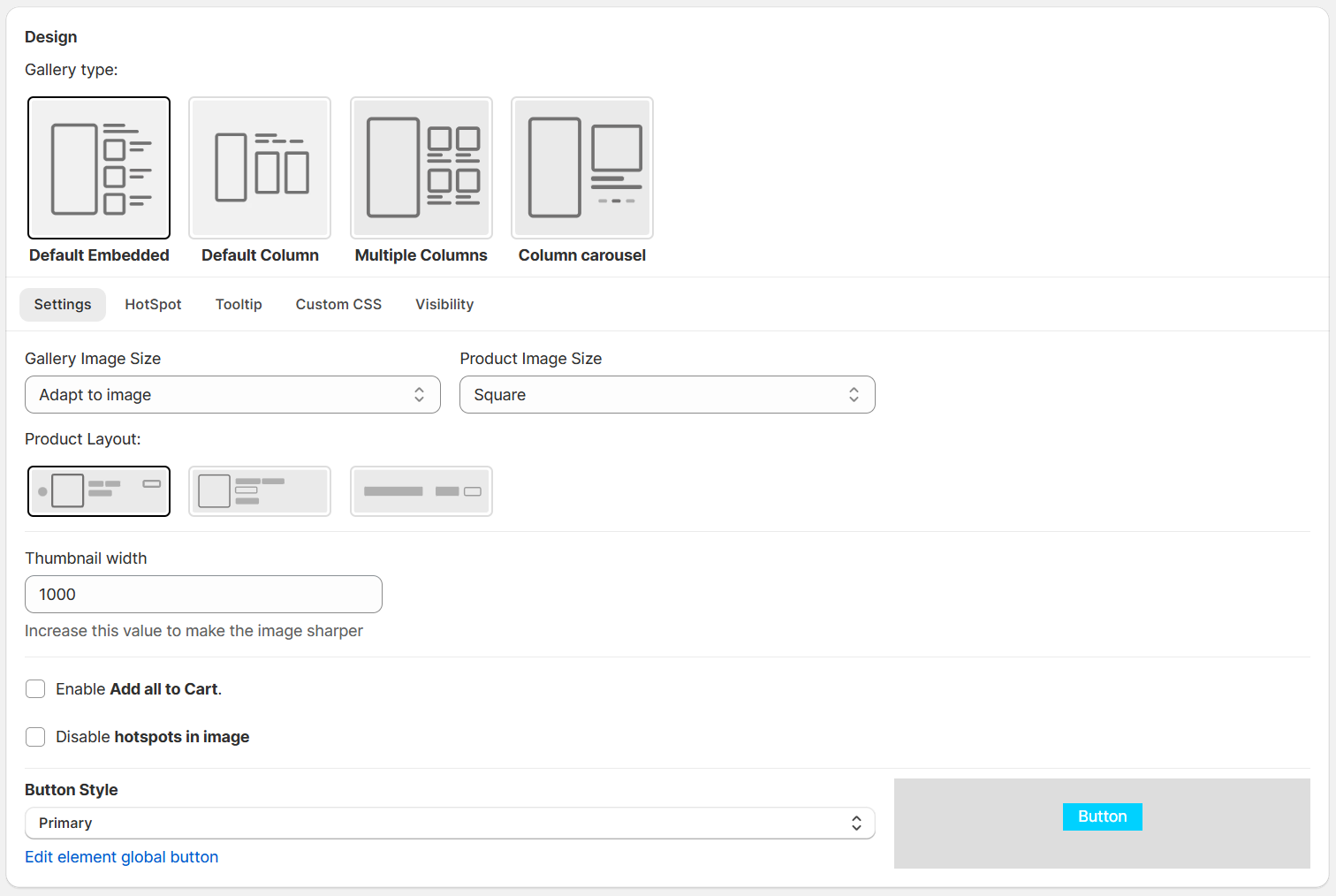
Load more
This feature is useful when you have many images in your gallery and want to show a few images on first load. It is only available in the Growth and Enterprise plan.

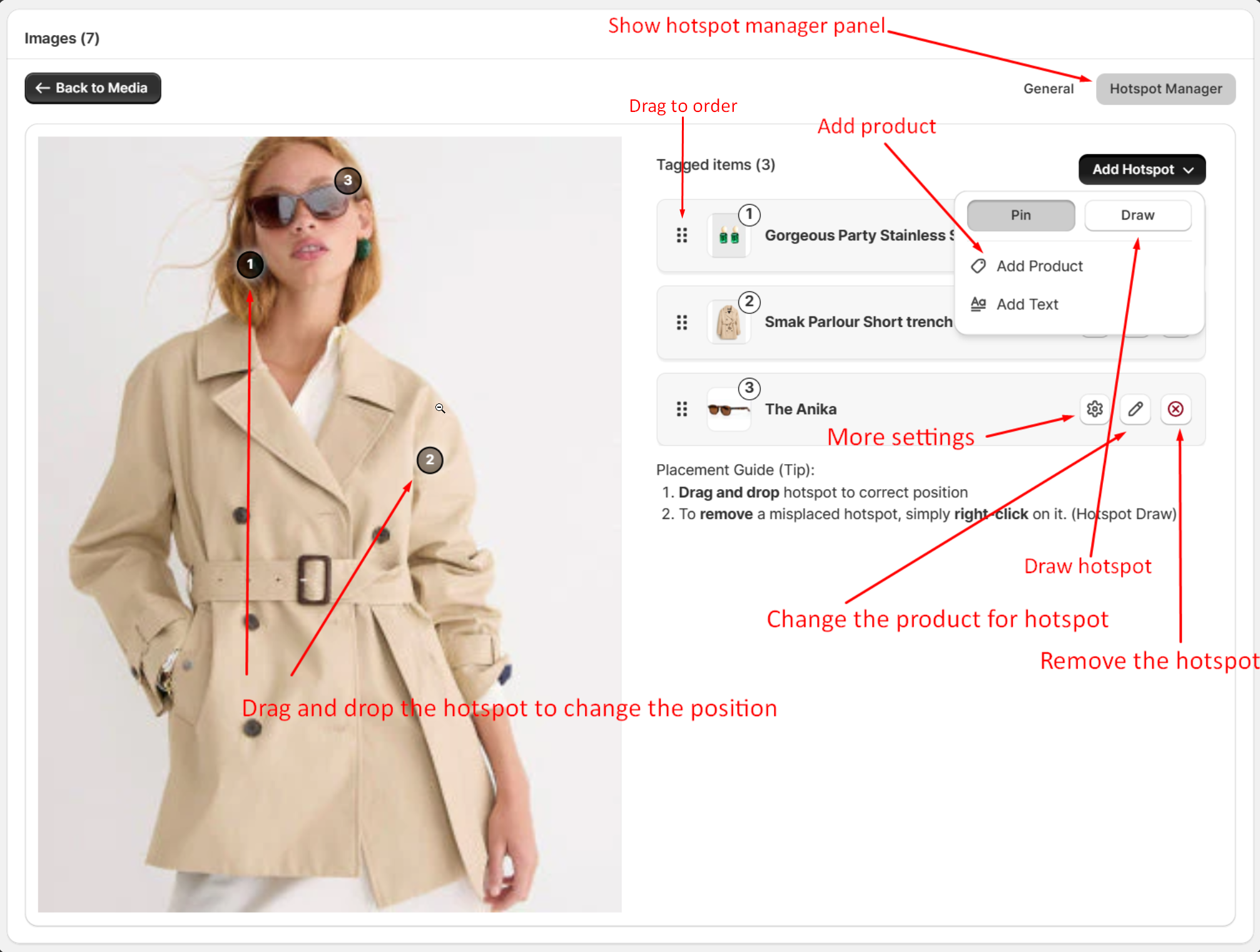
For more information, please refer to hotspots management.
Have a look at here and you will know how the gallery looks like on the different devices.
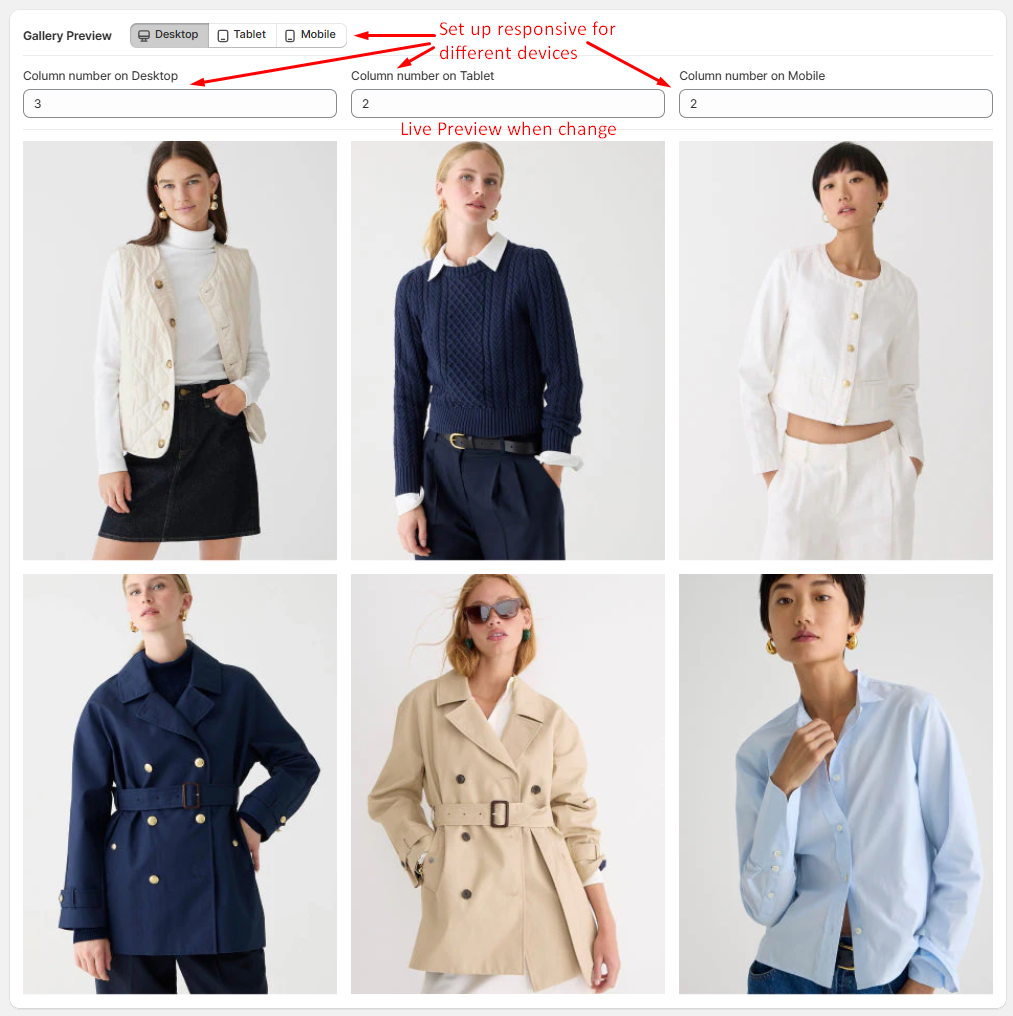
Here you can choose the way to show the gallery on the front-end of your store.
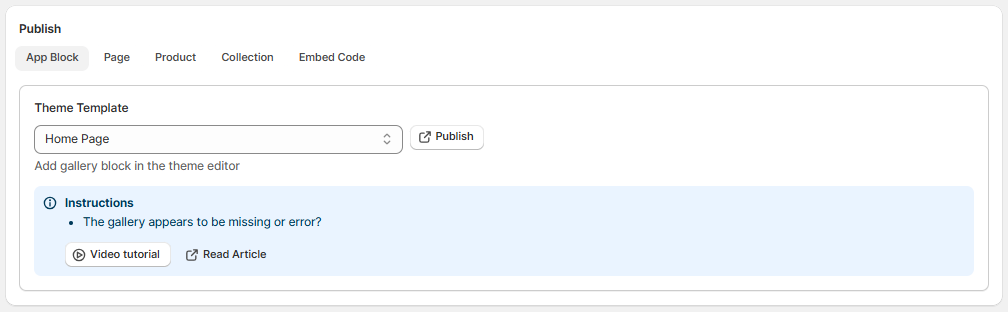
Add Lookfy Block to Page
How to Add Lookfy Block to Your Shopify Page